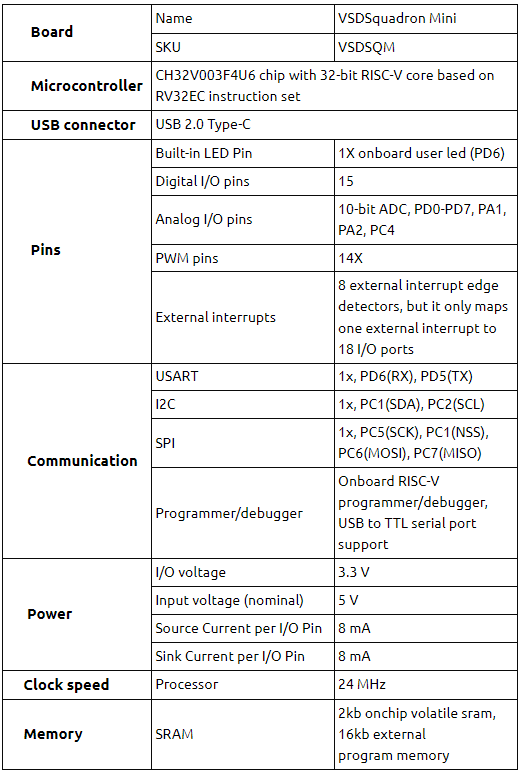- Click on ”Platforms” as shown in Figure 8
- Click on ”VSDSquadron” as shown in Figure 8
- Click on ”Examples” as shown in Figure 9
- Click on ”Import” as shown in Figure 9
- You should see ”vsdsquadronmini” under ”Project Tasks” as shown in Figure 10
- Click on ”Build” and ”Upload” button as shown in Figure 10
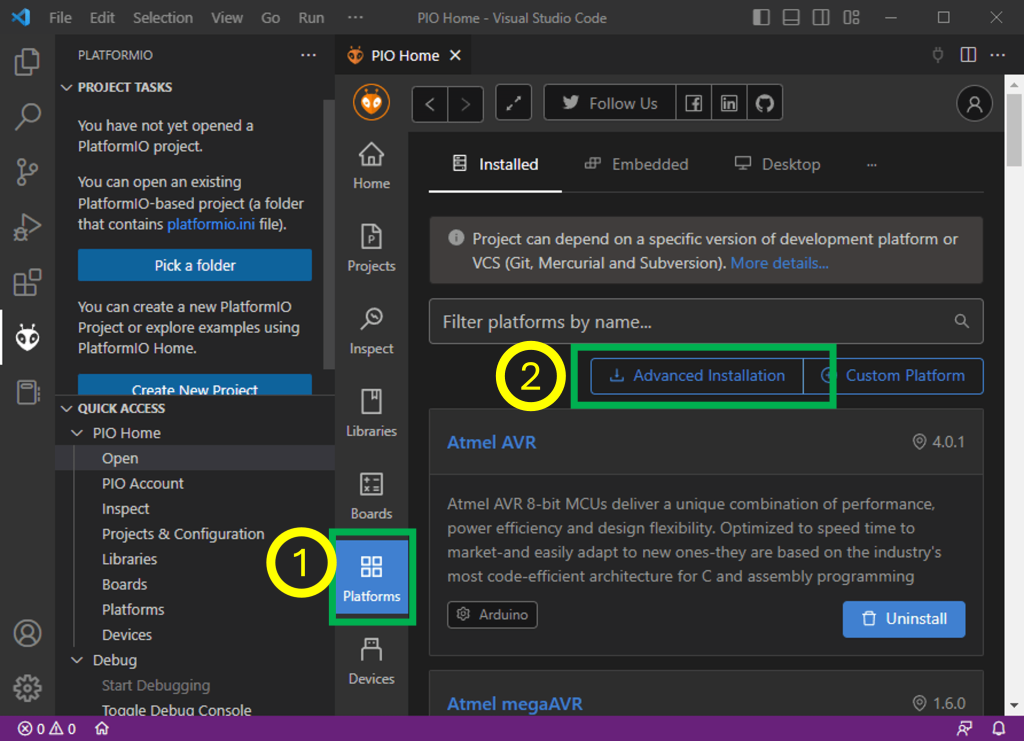
Figure 6: VSCode GUI highlighting ”Platforms” sidebar and ”Advanced Installation”
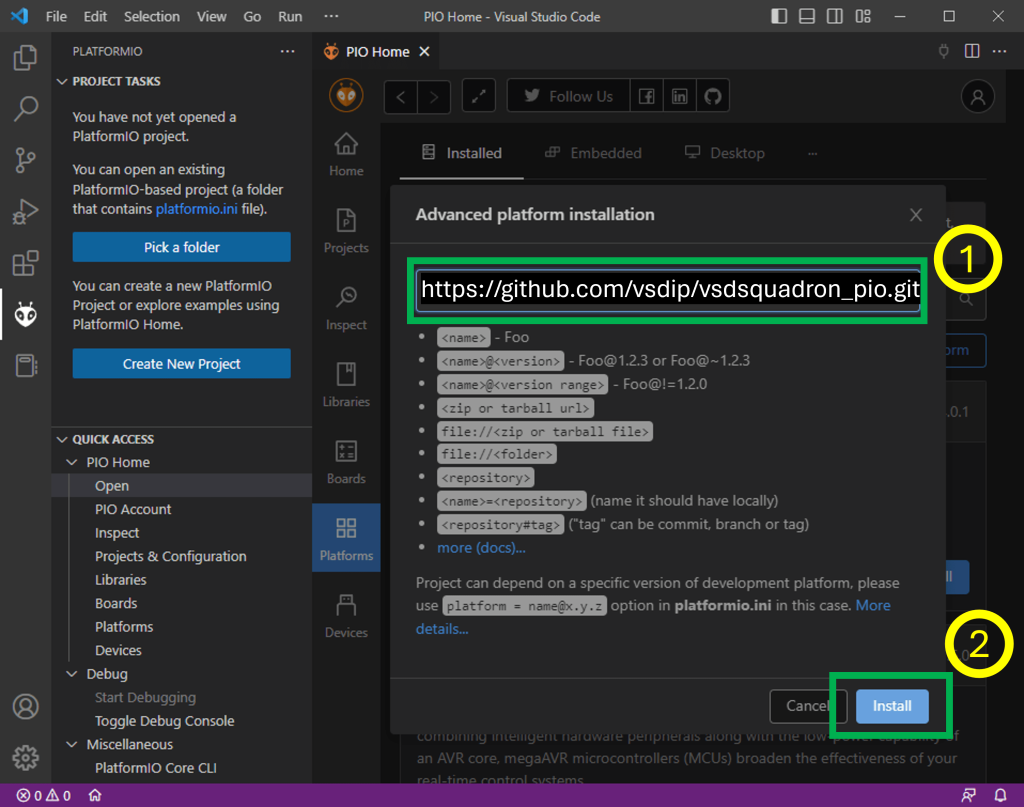
Figure 7: VSCode GUI highlighting ”Repository URL” and ”Install” button
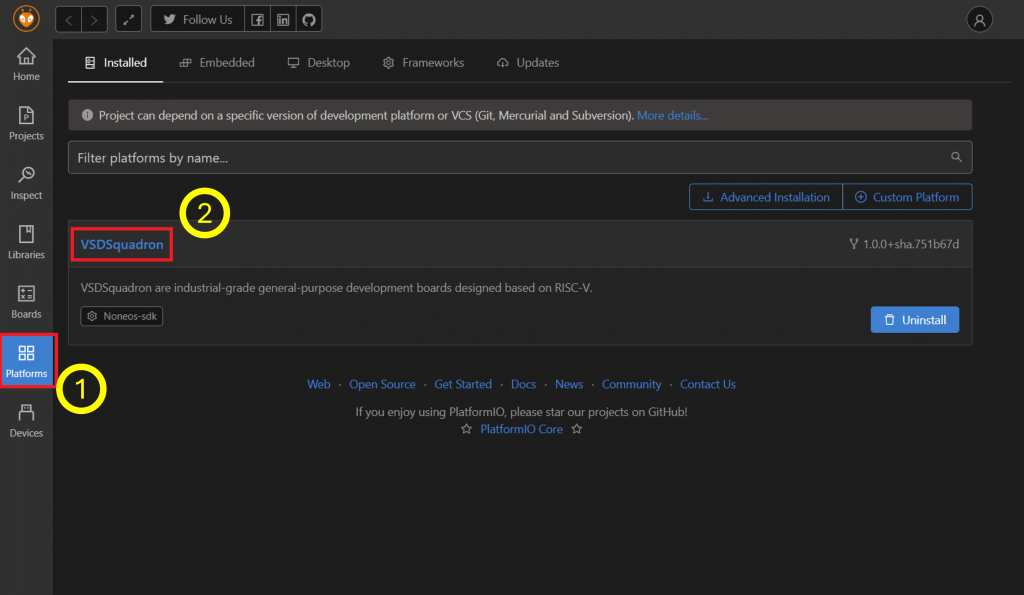
Figure 8: VSCode GUI highlighting ”Platforms” and ”VSDSquadron” platform which you sucessfully installed in previous step
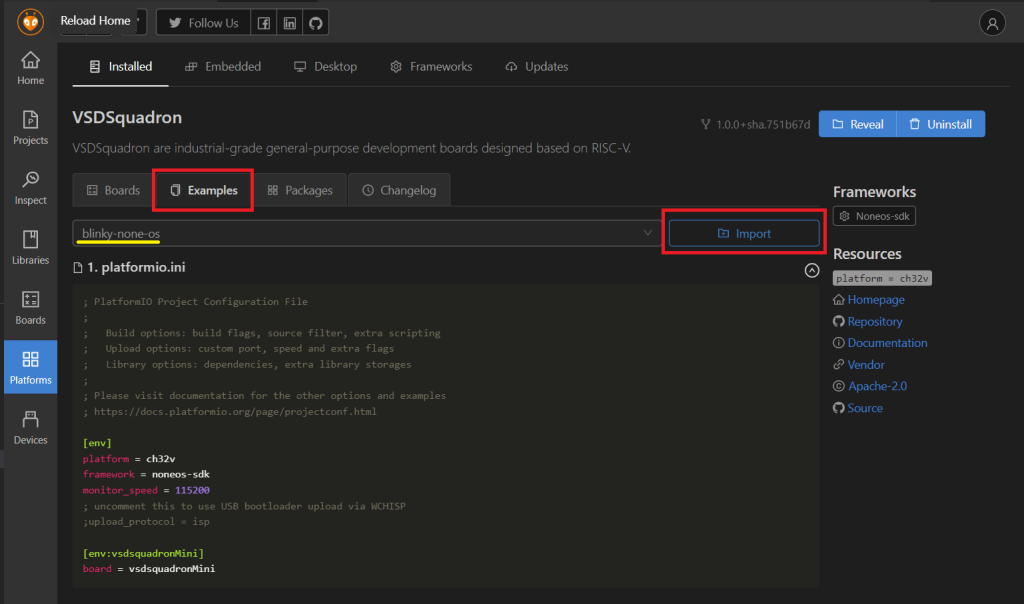
Figure 9: VSCode GUI highlighting ”Examples” and ”Import” buttons
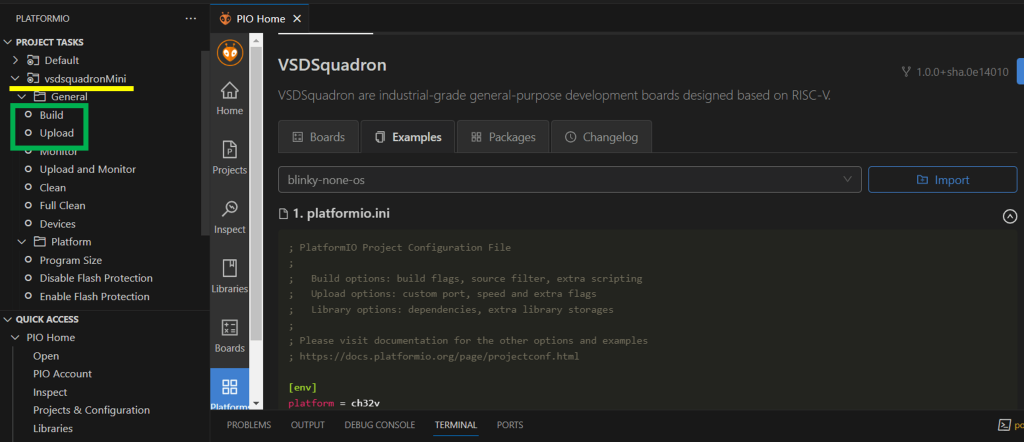
Figure 10: VSCode GUI highlighting ”vsdsquadronmini” under ”PROJECT TASKS” and ”Build” ”Upload” buttons